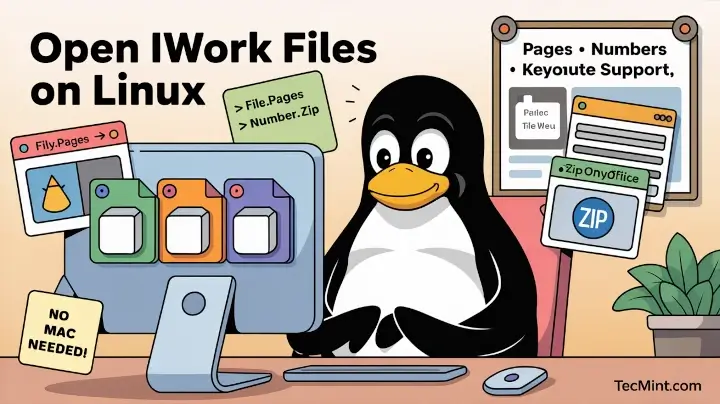Apple iWork is Apple’s suite of office applications, similar to Microsoft Office or Google Docs, consisting of three main applications for documents, spreadsheets, and presentations.
iWork files use proprietary formats (.pages, .numbers and .keynote) that are primarily designed to work within the Apple ecosystem. That’s why they can be difficult to open on Linux systems without conversion or third-party applications.
If you have a Pages document, Numbers spreadsheet, or Keynote presentation that you need to open on your Linux machine, this guide will walk you through the best options to do so with minimal effort. No need to buy a Mac; just the right tools are available to everyone.
1. Online access via iCloud
Probably, this is the easiest method to open and edit Apple iWork files on any device, including Linux machines, but it doesn’t work for everyone.
The problem is that you need to have an Apple ID. If you have one, you just need to visit the iCloud website and enter your credentials to sign in.
After that, you will be able to use Pages, Numbers, or Keynote online to view and edit files directly in your browser.
2. Online Conversion Tools
This option doesn’t require much effort as it allows you to convert Pages documents, Numbers spreadsheets, or Keynotes presentations to other compatible file formats online. You just need to choose one of the available online converters that support iWork files, and the most popular tools are CloudConvert, Zamzar, and FreeConvert.
When converting files via an online converter, you can choose the formats that you can easily open on Linux. For example, ODT or DOCX for documents, ODS or XLSX for spreadsheets, and ODP or PPTX for presentations.
After successful conversion, you just save the output file to your device and open it in your favourite office suite for Linux. However, this option is ideal for non-confidential files because you share your data with a third-party provider when using its online conversion tool.
If you don’t trust online services and want to keep your files private, you should opt for another option.
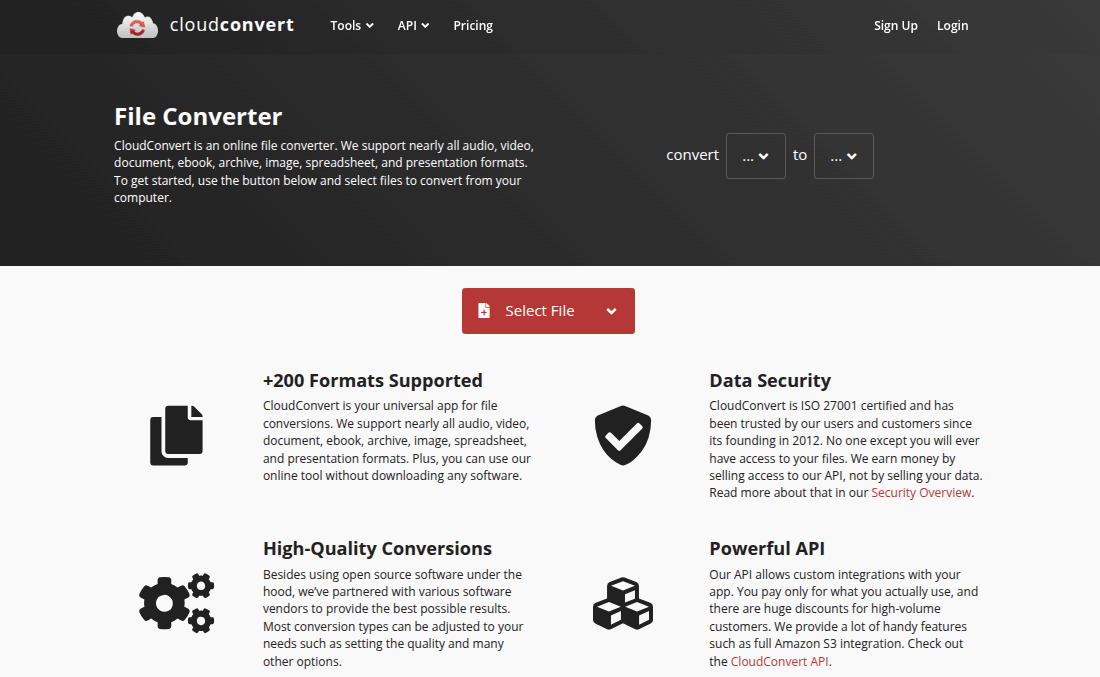
3. ONLYOFFICE Suite
The next option is more complicated than the previous ones, as it requires you to install an office suite compatible with iWork file formats. A great example is the ONLYOFFICE suite, which provides several open-source solutions for Linux users, allowing them to choose whatever suits their needs and technical knowledge.
Here is what you can install as a Linux user:
- ONLYOFFICE Docs, an online collaborative office suite designed for seamless integration with popular file-sharing, document management, and e-learning platforms, like Nextcloud, WordPress, Odoo, and Moodle.
- ONLYOFFICE DocSpace, a room-based document collaboration platform that allows teams and individual Linux users to store, manage, and collaborate on documents, spreadsheets, presentations, fillable forms, and PDFs in customizable spaces with flexible access permissions and user roles.
- ONLYOFFICE Desktop Editors, a cross-platform office package for Linux, Windows, and macOS that easily installs and runs on the most popular distros.
Each of the solutions above gives you access to a set of productivity tools that support Pages documents, Numbers spreadsheets, or Keynote presentations and provide the highest compatibility with Excel, Word, and PowerPoint files.
With the ONLYOFFICE editors, you can open any iWork file with a few clicks. If you need to edit this file, it will be automatically converted and saved to the corresponding OOXML format (DOCX for docs, PPTX for slides, and XLSX for sheets).
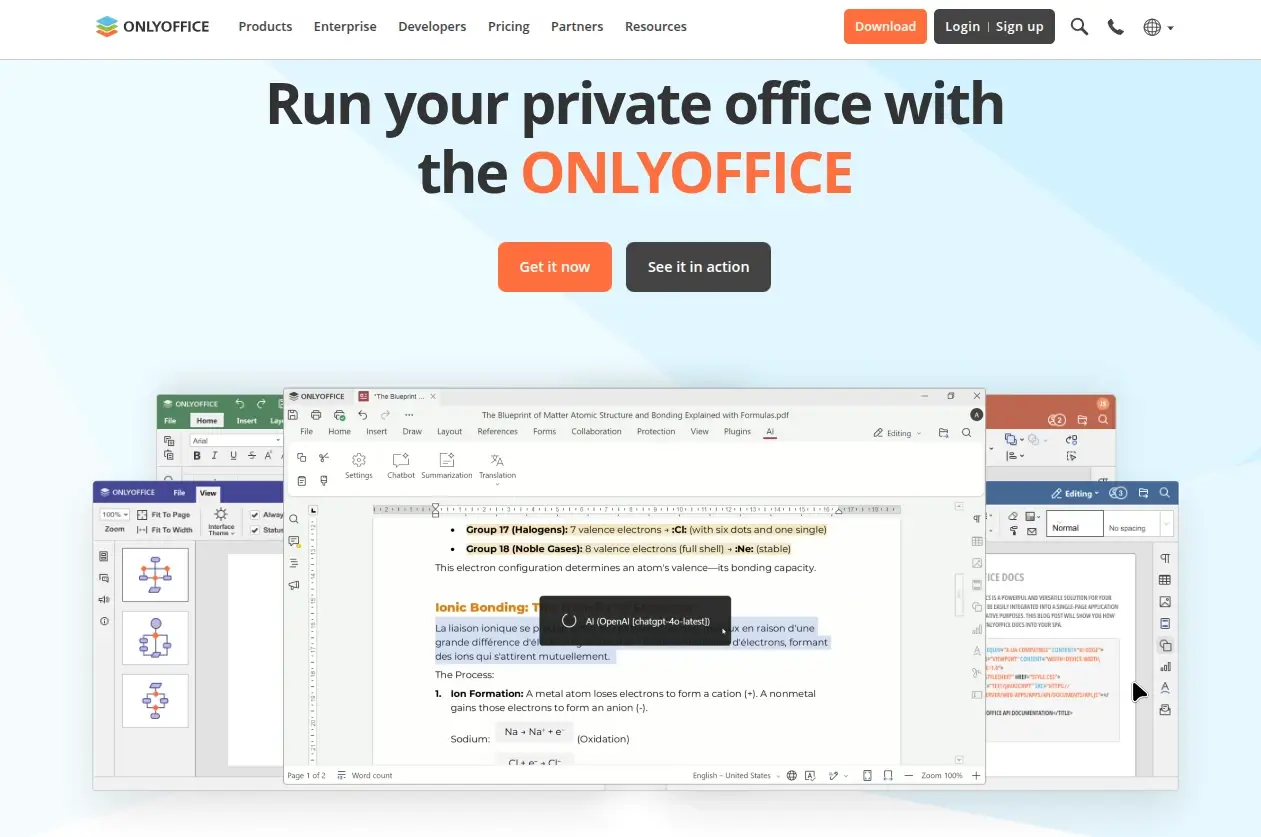
4. Preview iWork Files Using Zip
If you don’t like none of the suggested options above, you can try the following method. Since iWork files are basically ZIP archives, you can rename the file extension of your file from .pages, .numbers or .keynote to .zip and extract it.
This way, you will be able to preview the contents of your file as an image, but further editing won’t be possible. In some cases, it’s more than enough. The biggest advantage of this option is that it requires a few simple actions, and no additional tools are needed.
Final thoughts
Although dealing with Apple’s proprietary formats for documents, spreadsheets, and presentations seems a real challenge at first, it’s quite easy and straightforward if you have the right tools at hand and know what to do.
Do you know another option that other Linux users can rely on to open, view, and edit Pages documents, Numbers spreadsheets, and Keynote presentations? Don’t hesitate to share your knowledge by leaving a comment below!