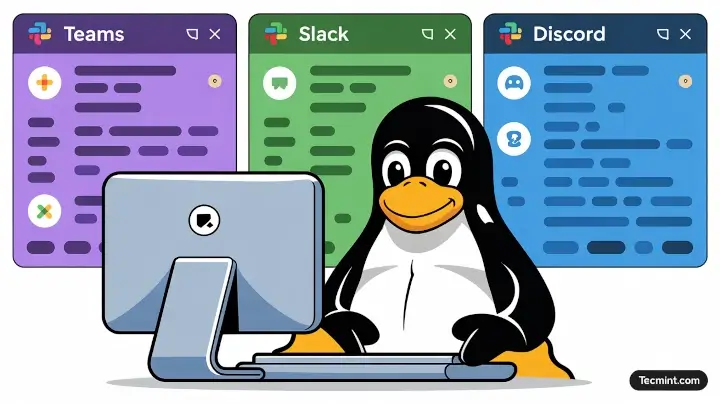Gone are the days when Skype was the go-to VoIP tool for every chat, call, or meeting. While Skype once dominated the Linux communication space, its relevance slowly faded as modern platforms emerged, offering better integration, cleaner interfaces, and cross-platform collaboration.
Today, Linux users have access to a wide range of professional and community-oriented tools that outperform the old proprietary apps in both usability and features.
The need for reliable, feature-rich communication tools has grown massively, especially with the rise of remote work, distributed teams, open-source communities, and online learning.
Modern users expect tools that can handle video conferencing, team chat, file sharing, and screen collaboration without friction, and that’s exactly where Microsoft Teams, Slack, and Discord shine.
Each of these tools serves a unique purpose:
- Microsoft Teams – A business-grade platform designed for corporate communication, online meetings, and collaboration within Microsoft 365 environments.
- Slack – A developer and team favorite, known for its simplicity, workspace organization, and integration with GitHub, Trello, and other productivity tools.
- Discord – Originally built for gamers but now popular with open-source and hobbyist communities, offering rich voice, video, and text chat support.
The best part? All three of these apps are now officially supported on Linux, something that was unthinkable in the early days of desktop Linux. They run smoothly on most modern distributions without the dependency headaches we once faced with older apps like Skype.
In this guide, we’ll walk you through how to install Microsoft Teams, Slack, and Discord on popular Linux distributions, including Ubuntu, Debian, Fedora, and Arch-based systems.
By the end, you’ll have all three modern communication tools running seamlessly on your Linux desktop, ready for work, collaboration, or play.
1. Install Microsoft Teams on Linux
Until a few years ago, Microsoft provided a native Teams desktop client for Linux users in .deb and .rpm formats. However, that version was officially retired in late 2022, and it no longer receives updates or security fixes.
To continue using Teams reliably on Linux, Microsoft now recommends the Progressive Web App (PWA) or the standard web version, both of which deliver the same experience as the desktop client, but with better performance, up-to-date features, and full compatibility across browsers.
The PWA functions similarly to a desktop application and can be launched from your application menu, separate from your main browser window.
- Open Microsoft Edge or Google Chrome.
- Navigate to the Microsoft Teams web portal.
- Sign in with your account.
- Once the page loads, your browser should prompt you to install the application.
- Confirm the installation when prompted.
Teams will now appear in your Linux applications menu and can be launched as their own application.
If you don’t want to install the PWA, simply use the web version by going to the Microsoft Teams web portal and logging in, you may need to grant permissions for your microphone and camera.
2. Install Slack on Linux
Slack remains a favorite among developers, startups, and remote teams, as it offers channel-based communication, file sharing, and integration with numerous productivity tools like GitHub, Trello, and Google Drive.
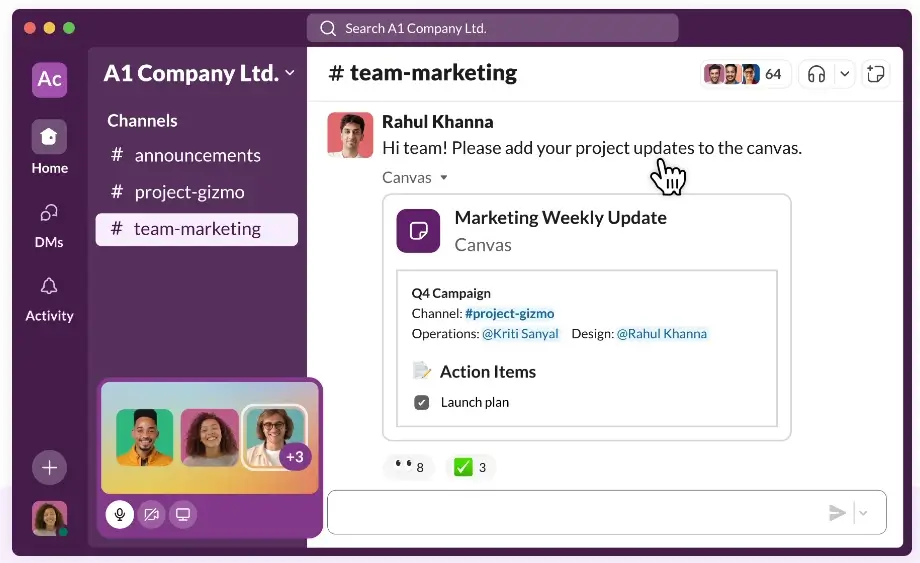
You can download the installation package directly from the official Slack download page, where you will find .deb (for Debian-based systems like Ubuntu and Mint) and .rpm (for systems like Fedora and RHEL) files.
Once the package is downloaded, open your terminal and navigate to your Downloads folder (or wherever the file was saved) and install it.
sudo apt install ./slack-desktop-*.deb OR sudo dnf install ./slack-*.rpm
After installation, you can launch Slack from your application menu or by typing.
slack
If you encounter a blank window or Slack fails to start, try launching it with:
slack --no-sandbox
3. Install Discord on Linux
Discord has grown beyond being just a gamer’s chat app to a favorite among open-source communities, educators, developers, and hobby groups. It supports voice, video, and text chat, as well as screen sharing and private community servers.
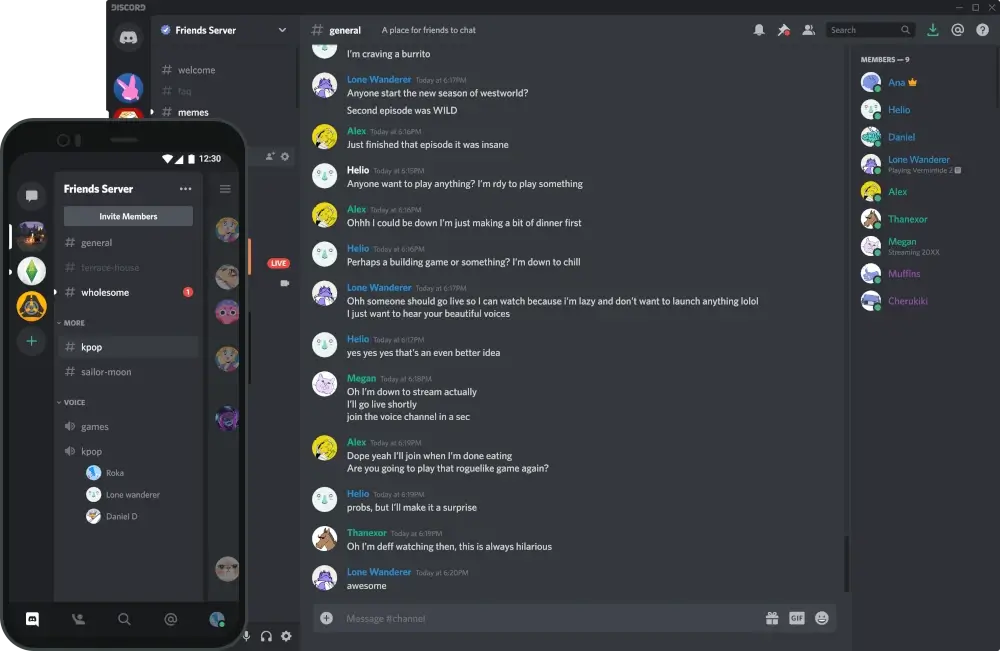
You can download the installation package directly from the official Discord website, but currently, only .deb package (for Debian/Ubuntu-based systems) available and a .tar.gz archive for all other distributions.
You can install Discord using the .deb package directly from the official site.
wget -O discord.deb "https://discord.com/api/download?platform=linux&format=deb" sudo apt install ./discord.deb
For other Linux distributions, you can install it using .tar.gz archive as shown.
wget -O discord.tar.gz "https://discord.com/api/download?platform=linux&format=tar.gz" tar -xvzf discord.tar.gz cd Discord sudo cp -r * /opt/discord/ sudo ln -sf /opt/discord/Discord /usr/bin/discord
If you’re using Arch Linux or Manjaro, installing Discord is even simpler, since it’s available directly from the official repositories.
sudo pacman -S discord
Once installed, you can launch Discord by running:
discord
Install Discord via Flatpak (Recommended Method)
For those who prefer a cleaner and universal installation method, Discord is also available as a Flatpak package from Flathub, which is the most reliable and up-to-date source for Linux applications.
If you haven’t already installed, make sure Flatpak and Flathub are set up on your system:
sudo apt install flatpak # For Debian/Ubuntu sudo dnf install flatpak # For Fedora/RHEL sudo pacman -S flatpak # For Arch/Manjaro
Then, add the Flathub repository (if not already added).
flatpak remote-add --if-not-exists flathub https://flathub.org/repo/flathub.flatpakrepo
Now install Discord with a single command.
flatpak install flathub com.discordapp.Discord
Once the installation completes, you can launch Discord either from your Applications menu or via.
flatpak run com.discordapp.Discord
If Discord doesn’t detect your microphone or speakers, open User Settings → Voice & Video and make sure your input/output devices are correctly set. Also, ensure that PulseAudio or PipeWire is installed and running, because Discord relies on these for audio functionality.
Conclusion
You’ve now learned how to set up Microsoft Teams, Slack, and Discord on Linux – three essential tools for modern communication and collaboration.
Teams is perfect for business meetings and Microsoft 365 users, Slack excels at team-based productivity, and Discord brings together communities and gamers with rich voice and video chat.
Unlike the old Skype days, these apps now run smoothly on Linux, letting you connect, communicate, and collaborate effortlessly.