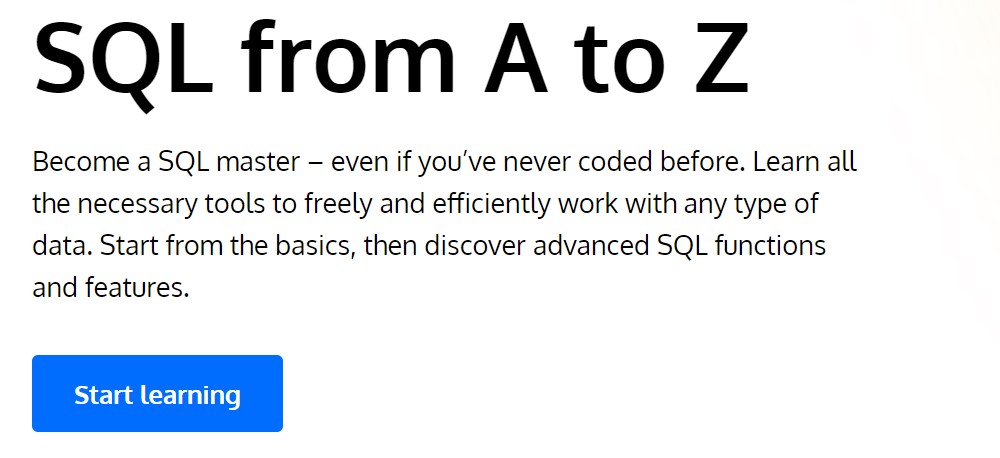If your Notion workspace feels more like a data graveyard than a command center, you’re not alone. I’ll show you how to connect SQL to your Notion setup so you can stop just tracking tasks and start making seriously smart, data-backed decisions.
I practically live in Notion. It’s my hub for project management, content planning, and personal notes. Its flexibility is its greatest strength. But eventually, I hit a ceiling. A hard one. I wanted to dig deeper into my own data—to spot trends, analyze project timelines, or figure out why my team felt so overwhelmed. Notion, for all its glory, simply wasn’t built for that kind of analysis.
You’ve probably been there. You create a dozen filtered views or a ridiculously complex board just to track progress, but it never quite gives you the full story. That was my exact frustration until a lightbulb went off: Notion is brilliant for capturing data, but it’s not the tool for analyzing it.
The answer wasn’t a new app. It was SQL. Connecting SQL to Notion fundamentally changed my workflow. Suddenly, I could ask direct questions and get concrete answers. Simple queries could tell me things like, “Which tasks are overdue?” or “What’s our team’s average project completion time?”
The best part? I didn’t have to abandon my favorite tool. I could pipe those SQL-driven insights right back into Notion as clean charts and dynamic views that actually meant something.
So, What’s SQL and Why Bother?
Forget the technical jargon. Structured Query Language (SQL) is just a language for talking to databases. Once I got the hang of the basics, I started interrogating my Notion workspace in ways that were impossible before.
For instance, I could instantly pull up every task due this week, see which team member was crushing their project list, or identify which initiatives were lagging behind. SQL gave me the power to filter, group, and calculate anything with just a few lines of code.
It helped me:
- Zero in on tasks based on specific deadlines.
- Organize information by project, team member, or priority level.
- See real trends in how work got done (or delayed).
- Clean up inconsistent data entries to make my dashboards more reliable.
In short, SQL transformed my Notion workspace from a tidy digital notebook into a powerful decision-making engine.
What You’ll Actually Need
You really don’t need to be a programmer to make this happen. When I first tried this, I was shocked by how little setup it took. If you can handle Notion and have ever fiddled with a Google Sheet, you’re already most of the way there.
You just need your Notion workspace filled with the data you want to analyze—tasks, projects, notes, you name it. Next, you need a tool to bridge Notion with something SQL can read. I’ve had great results with Deepnote or Notion2Sheets.
With your data connected, you just need a place to run your queries. This can be as simple as Google Sheets or, if you want to get serious, a database like PostgreSQL or BigQuery. And if you’re starting from absolute zero with SQL, don’t worry. I found a fantastic, fluff-free SQL Queries course that walks you through the essentials.
Setting It Up Step by Step
1. Export From Notion to Google Sheets
Use Notion2Sheets to link your Notion database to Google Sheets. Just log in with Google, select the database you want, and it syncs everything into a spreadsheet for you.
From there, download the data as a CSV file by going to File > Download > .csv.
2. Install PostgreSQL and pgAdmin
Grab the installer for PostgreSQL and pgAdmin. They usually come bundled together. pgAdmin is a visual tool that makes managing your database much less intimidating. There’s a great step-by-step tutorial on how to install both.
3. Import Your Data
Fire up pgAdmin, create a new database, and then use the “Import/Export” function to load your CSV file. It walks you through matching up your columns and setting data types. Once that’s done, your data is officially query-ready.
4. Write Your First Query
Open the Query Tool in pgAdmin and try something simple to make sure it’s all working:
sqlSELECT task_name, due_date
FROM tasks
WHERE due_date < CURRENT_DATE;
If that returns a list of overdue tasks, you’re in business. Your Notion data is now yours to command.
Real-World SQL Queries I Run Constantly
Once the setup was done, I got down to business. Here are a few of the actual queries that have become central to my workflow.
Track Completed Tasks by Week
sqlSELECT DATE_TRUNC('week', completed_at) AS week, COUNT(*) AS tasks_completed
FROM tasks
WHERE completed_at IS NOT NULL
GROUP BY week
ORDER BY week;
This shows me our team’s velocity week-over-week. Invaluable.
Find Tasks Without Deadlines
sqlSELECT task_name
FROM tasks
WHERE due_date IS NULL;
Perfect for quick project cleanup and finding planning gaps.
Check for Task Overload by Assignee
sqlSELECT assignee, COUNT(*) AS active_tasks
FROM tasks
WHERE status != 'done'
GROUP BY assignee
ORDER BY active_tasks DESC;
This is my go-to for making sure no one is drowning in work. It helps me rebalance assignments before burnout hits.
Average Completion Time
sqlSELECT AVG(closed_at - created_at) AS avg_completion_time
FROM tasks
WHERE closed_at IS NOT NULL;
This query gave me a hard number on our delivery speed, which was a total game-changer for planning.
Visualize Your Work
SQL is for analysis, but the magic happens when you bring those insights back home. Using tools like Deepnote or Superchart, you can create live dashboards from your queries. Just grab the embed link, paste it into a Notion /embed block, and suddenly your workspace is a real-time analytics hub.
My Day-to-Day Notion + SQL Workflow
One of the first things I did was build a performance report for our content calendar. I grouped published articles by author and month to see our output patterns. That simple query helped me shift resources and plan more effectively.
Later, I tackled our messy sales pipeline. I used SQL to group leads by their current status, which immediately showed me where deals were stalling.
But my favorite? Project tracking. I pulled separate exports for tasks, team assignments, and project deadlines. With a JOIN command, I created a master view that showed who was overloaded, which tasks were blocked, and what was overdue—all on one screen. That single dashboard replaced five different Notion pages I used to constantly flip between.
Troubleshooting Tips
Things will break. They definitely did for me. Here are a few quick fixes:
- Data not showing up? Double-check your column names. The names in the CSV must match your database table columns exactly.
- Query running slow? Stop using
SELECT *. Only pull the specific columns you actually need. - Seeing weird characters? When you export from Google Sheets, make sure you save the CSV with UTF-8 encoding.
- Dates are acting strange? Make sure your date columns are set to the
DATEtype in pgAdmin during the import.
Take it slow. Test one small thing at a time. Every error is a lesson.
You Can Do This
I wasn’t a data analyst when I started this journey. I was just a guy who was curious about the information I already had sitting in Notion. That’s all you need. One question. One simple query.
From there, a whole new world of understanding opens up. You’ll start building smarter systems, spotting problems before they escalate, and making decisions with confidence. And it all begins by learning how to talk to your data.
Ready to go deeper? When you’re ready to go from asking basic questions to becoming a true analyst, I found the SQL From A to Z track to be the perfect next step. It guides you all the way.
The post Unlock Your Notion Data with SQL appeared first on RealSQLGuy.