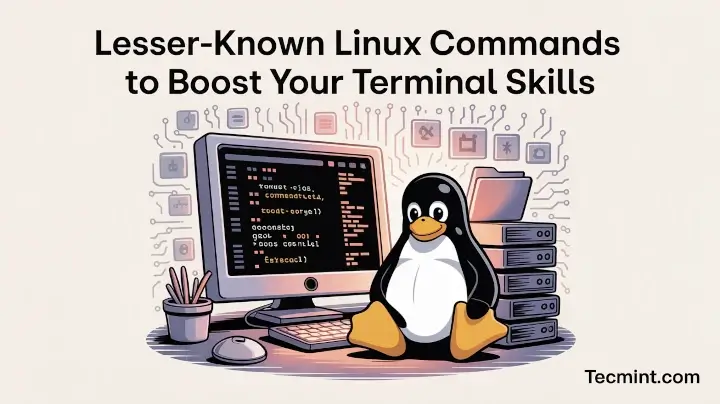After four highly appreciated and successful articles in our series on Lesser-Known Linux Commands, we’re excited to bring you the final part – but of course, it’s definitely not the least!
If you’ve missed any of the previous parts, here’s a quick recap:
Now, let’s move on to Part 5, where we explore 10 more practical Linux commands that don’t always get the spotlight but can quickly level up your terminal game.
42. lsb_release – Check Your Distro Info
The lsb_release command displays Linux distribution-specific information such as version, ID, release, and codename.
lsb_release -a
If lsb_release is not installed, you can use apt to install lsb-core on Debian, or yum to install redhat-lsb on Red Hat.
sudo apt install lsb-core # Debian/Ubuntu sudo yum install redhat-lsb # RHEL/CentOS
Note: The -a option displays all available distribution information, including version, ID, description, release, and codename.
43. nc -zv localhost 80 – Check If a Port Is Open
The nc command (short for netcat), which is used to check if a particular port on your computer is open and accepting connections. It’s a very handy tool for troubleshooting network or server issues.
Checking port 80 (used by web servers):
nc -zv localhost 80
If port 80 is open and a service is running (like Apache or Nginx), you’ll see something like:
Connection to localhost 80 port [tcp/http] succeeded!
Checking port 8080 (another common web port):
nc -zv localhost 8080
If there’s no service running on that port, you’ll see:
nc: connect to localhost port 8080 (tcp) failed: Connection refused
44. curl ipinfo.io – Find Your Public IP & Location Info
This command is a quick and easy way to check your system’s public IP address and some basic location info based on that IP.
curl ipinfo.io
When you run it, it sends a request to the website ipinfo.io, which replies with a bunch of useful details about your connection, such as:
- Your public IP address
- The hostname (if available)
- The country, region, and sometimes the city
- The geolocation (latitude and longitude)
- The ISP or organization you’re connected to
Example Output:
{
"ip": "123.45.67.89",
"hostname": "your-host.example.com",
"city": "Mumbai",
"region": "Maharashtra",
"country": "IN",
"loc": "19.0760,72.8777",
"org": "AS12345 Your Internet Provider"
}
This is really useful if you’re troubleshooting network issues, setting up a remote server, or just curious about your IP and location.
45. Find Files Owned by a Specific User in a Directory
The find command helps you find all the files in the current directory (and its subdirectories) that are owned by a specific user – in this case, the root user.
find . -user root
This will list every file in the current folder and below that is owned by the user root.
./.recently-used.xbel ./.mysql_history ./.aptitude/ ./.aptitude/config ./.aptitude/cache ./.bluefish/ ./.bluefish/session-2.0 ./.bluefish/autosave ./.bash_history
If you want to find all files owned by another user, just replace root with the desired username. For example, files owned by user ravi:
find . -user ravi
Example Output:
./.cache/chromium/Cache/f_002b66 ./.cache/chromium/Cache/f_001719 ./.cache/chromium/Cache/f_001262 ./.cache/chromium/Cache/f_000544 ...
46. sudo apt build-dep – Automatically Install Build Dependencies
The sudo apt build-dep command automatically installs all the required development packages (called dependencies) that are needed to compile a specific software from source.
Let’s take the example below:
sudo apt build-dep ffmpeg
This command will look at what’s needed to build the ffmpeg package from source, then download and install all those libraries and tools for you. It saves you from having to figure out and install each required package manually – which can be confusing and time-consuming.
So instead of getting stuck with error messages like “missing dependency” during compilation, this command sets up everything for you in advance.
47. lsof -iTCP:80 -sTCP:LISTEN – Check What’s Running on a Port
This command helps you find out which process or service is using a specific TCP port, like port 80 (used by web servers).
lsof -iTCP:80 -sTCP:LISTEN
Let’s break down the command explanation:
lsof= “List Open Files” (in Linux, everything is treated like a file – even network connections).-iTCP:80= Filters the output to show only TCP connections on port 80.-sTCP:LISTEN= Shows only services that are actively listening for connections on that port.
Example Output:
COMMAND PID USER FD TYPE DEVICE SIZE/OFF NODE NAME apache2 1566 root 5u IPv6 5805 0t0 TCP *:www (LISTEN) apache2 1664 www-data 5u IPv6 5805 0t0 TCP *:www (LISTEN) ...
This means the Apache2 web server is running and listening for connections on port 80.
48. find -size +100M – Find Large Files Easily
Sometimes your disk gets full, and you wonder what’s eating up all that space? That’s where the find command comes in super handy and helps you search for big files (above a certain size) starting from your current directory and checking every folder inside it – that’s what we call “recursively”.
find . -size +100M
Here’s what it does:
.– means start looking from the current directory.-size +100M– means look for files larger than 100 megabytes.
If you want, you can find even bigger files, such as 1000 MB (that’s 1 GB):
find . -size +1000M
This will only find really large files that are over 1 GB in size.
49. pdftk – Merge Multiple PDF Files into One
The pdftk (PDF Toolkit) command is a handy tool that lets you combine multiple PDF files into a single file, which is super useful when you have several documents, such as reports, scanned pages, or ebooks, and want to keep them all together in one neat file.
You’ll need to have pdftk installed on your system.
sudo apt install pdftk # For Debian/Ubuntu sudo yum install pdftk # For RHEL/CentOS
To merge multiple PDF files (say 1.pdf, 2.pdf, …, 10.pdf) into one:
pdftk 1.pdf 2.pdf 3.pdf 4.pdf 5.pdf cat output merged.pdf
50. ps -LF -u – Check User Processes and Threads
The following command shows all the running processes and threads for a specific user in a detailed format.
ps -LF -u ravi
Let’s break it down:
- ps is the standard command to list running processes on your system.
-Lshows threads (not just processes), which is helpful because one process can have multiple threads.-Fgives you a full-format listing, meaning you’ll see more columns with detailed information.-u user_namelimits the results to processes run by a specific user (replaceuser_namewith the actual username).
This will display all processes and threads run by the user ravi, including Process IDs, Thread IDs, CPU usage, Start time, and the actual command or program being run.
51. Startx — :1 – Run Multiple Graphical Sessions
Ever found yourself needing to log in and out of your graphical desktop just to switch users or run a separate session? That’s where the startx command comes in handy.
The startx -- :1 command lets you start a brand-new X session (a separate graphical desktop environment) without closing your current one, which means you can have multiple GUI sessions running at the same time – useful for testing, multitasking, or switching between users without logging out.
Once you’ve started a second X session using:
startx -- :1
You can switch between the sessions using keyboard shortcuts:
- Press
Ctrl + Alt + F7to go to your original X session. - Press
Ctrl + Alt + F8to switch to the new session you just started.
Most Linux systems reserve Ctrl + Alt + F1 to F6 for non-graphical console terminals, and F7 to F12 for graphical X sessions. So technically, you can run multiple GUI environments and switch between them using these shortcuts.
Conclusion
That’s a wrap for this final part of our Lesser Known Linux Commands series! We hope you’ve picked up some cool and useful tricks to power up your command-line experience.
If we missed any neat hidden gems, feel free to share them with us – your feedback helps us grow and serve better!
We’ll be back soon with more Linux tips, tricks, and one-liner scripts. Until then, stay healthy, stay curious, and stay connected to Tecmint!